A red rectangle in screenshots denotes actions
Signing on is easy!
Navigate to engage.asabe.org.
Select the “Sign In” button near the top right corner of the page.
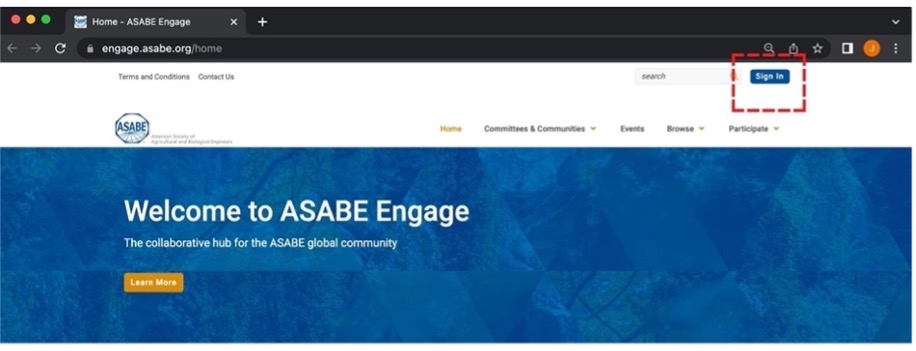
The ASABE website and the Engage platform have single sign-on capability. This means your ASABE website login credentials are the same credentials you will use to log in to Engage. Once logged in to either the ASABE website or Engage, you will be able to navigate between the sites seamlessly.
Enter your ASABE username and password into the corresponding fields and select the “Sign In” button. These are the same credentials used to log in to the ASABE website. Most usernames look something like “M1054321.” Contact EngageSupport@asabe.org at ASABE with questions about logging in.
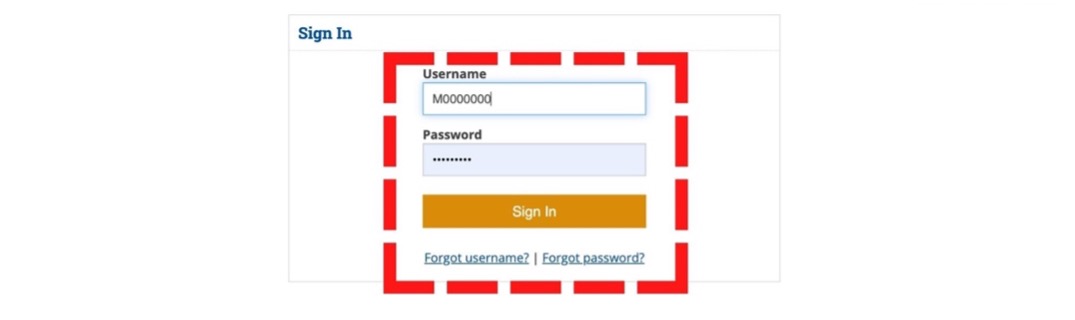
Congratulations! You have successfully logged in to the ASABE Engage platform.
You can now navigate among your committees and communities, post discussions, reply to other members’ posts, add to the document library, update your Engage profile, and select your communication and privacy preferences.
Back to top
A red rectangle in screenshots denotes actions
Control how much information others see in your Engage profile
Once logged in, select your profile circle near the top right corner. It may or may not have a picture. You can add, change, or delete your profile image in a later step, as well as share biographical details.
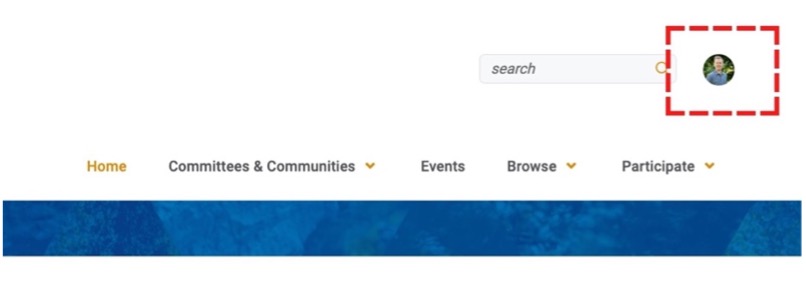
Next, select the “Profile” button to edit.
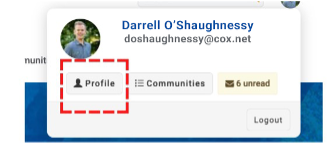
You are now in your Engage profile. Select the “My Account” button. From the dropdown menu, select “Privacy Settings.”
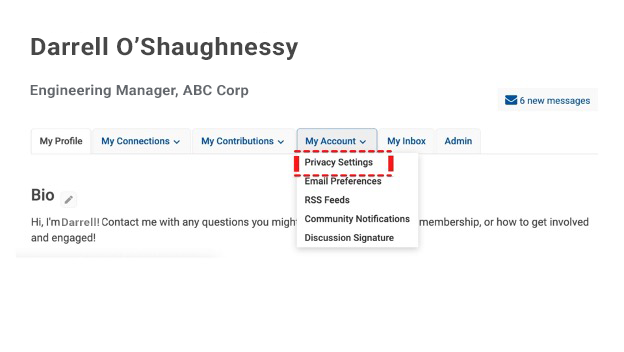
You should now see the Privacy Settings page:
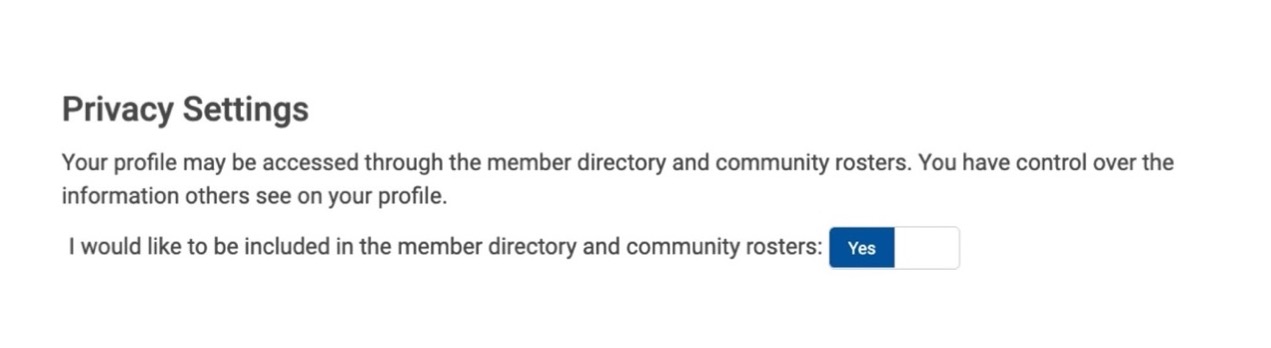
For each privacy item listed, you can select from four privacy options:
My Contacts—Only your Engage Contacts can view. These connections are made by sending or accepting a Contact request.
Members Only—ASABE members can view, whether or not they are Engage Contacts.
Public—Your information is discoverable on the internet, and anyone can view.
Only Me—Only visible to you and ASABE administrative staff.
Select your preferred privacy setting for each item:
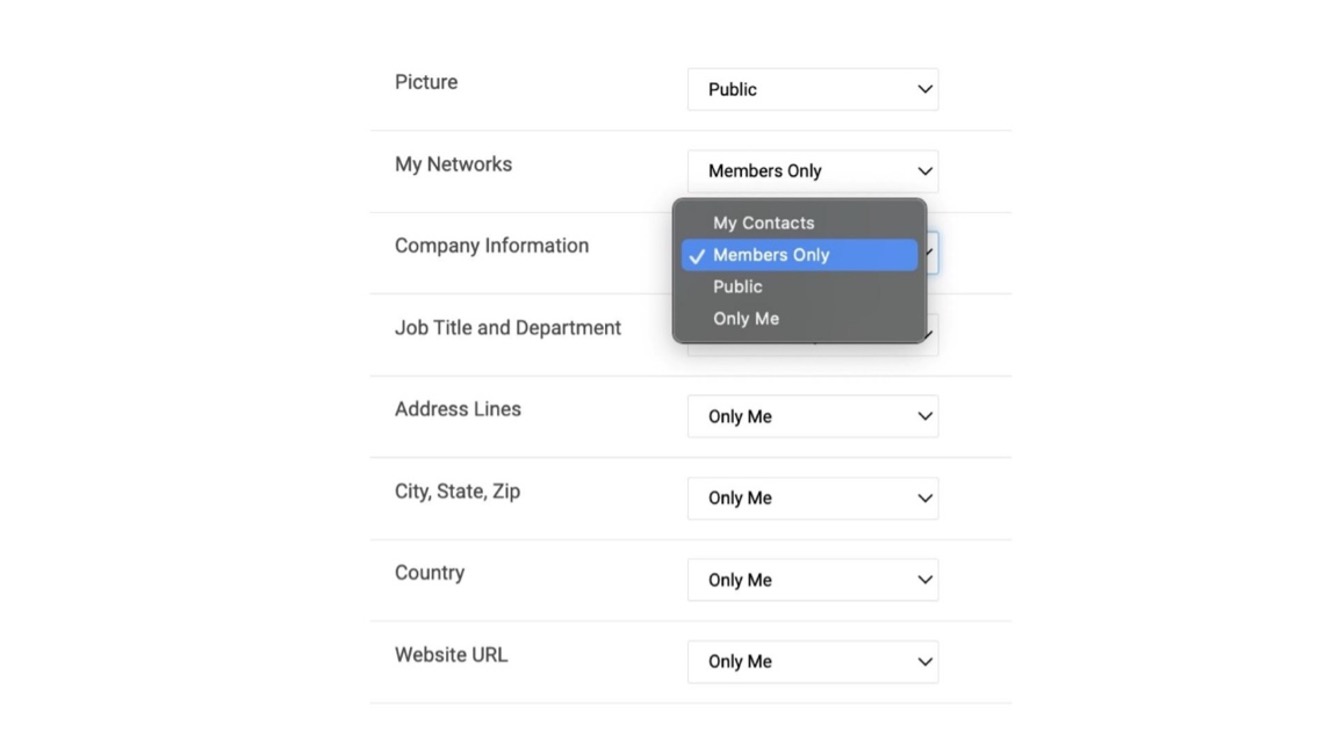
Once all your preferences have been chosen, select the “Save Changes” button.
Back to top
A red rectantgle in screenshots denotes actions
Manage the frequency with which you receive communications from each of your your groups
Once logged in to the Engage platform, select your profile icon.
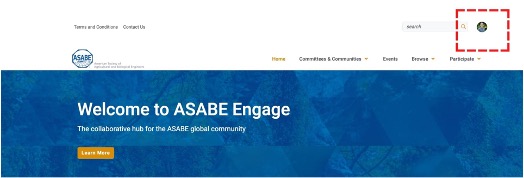
Select the “Profile” button.
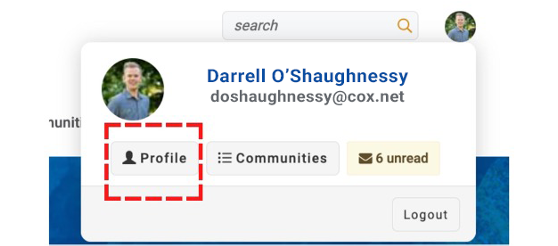
Select the “My Account” menu in your profile.
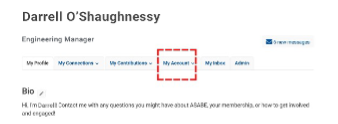
Select the “Community Notifications” link in the menu.
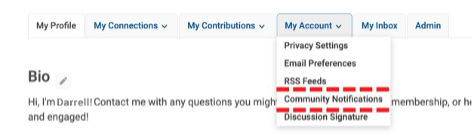
Note the nomenclature!
In ASABE Engage, the term community applies to membership communities, technical and non-technical committees, and other groups. Access communication preferences for all of your ASABE groups through “Community Notifications.”
Scroll down to the “Notification Settings” section. Select the drop-down menu to change your preference. Complete this action for each group you would like to change.
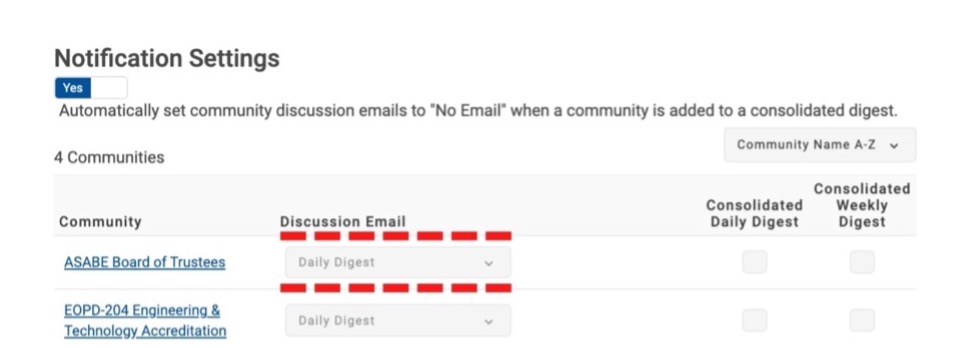
Notifications can be sent in two ways: group-specific discussion email and consolidated digests.
Discussion email is specific to a single committee/community and offers three delivery options:
Real Time—You will receive notification via email when someone posts a communication. It is similar to email in real-time communication. For example, if “member ABC” posts a discussion and “member XYZ” posts a reply, you will receive a unique notification each time, resulting in two separate notifications.
Daily Digest—All posts specific to this group will be sent to you each morning, in one notification that contains posts and any replies from the previous day. If nothing was posted to the group on any given day you will not receive notification. For example, if “member ABC” posts a discussion and “member XYZ” posts a reply, you will receive one communication containing both of their posts.
No Email—You will not receive communication from the group. However, you can still add it to a consolidated daily or weekly digest.
Double Up?
Note that if you select both Real-Time and Consolidated Digest email for any group, you will receive the same content twice.
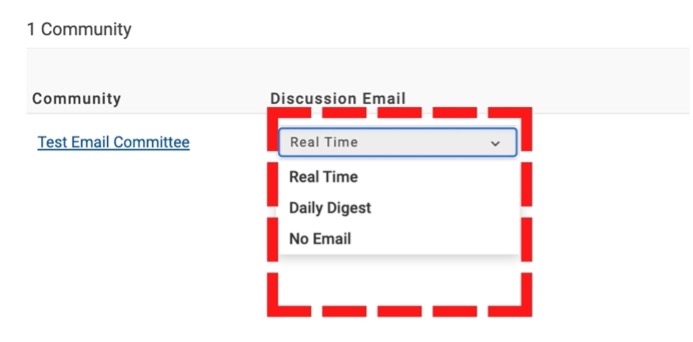
Consolidated digests allow you to combine posts from multiple committees/communities into one email notification, delivered daily or weekly as you prefer. Consolidated digests are sent separately from discussion emails and do not override them. If you would like to receive consolidated communications, either daily or weekly, from multiple groups in a single notification, consider checking the corresponding boxes for “Consolidated Daily Digest” or “Consolidated Weekly Digest.”
- All groups with a “Consolidated Daily Digest” check mark will appear together in a daily digest.
- All groups with a “Consolidated Weekly Digest” check mark will appear together in a weekly digest.
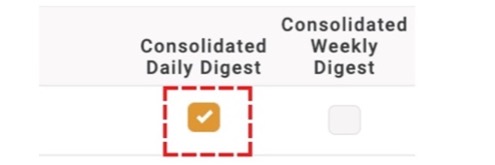
There is no “Save” button. Checking a box automatically commits your preference.
Back to top
A red rectantgle in screenshots denotes actions
Build your network with ASABE Engage
Your ASABE Engage profile provides information that is valuable in establishing expertise and building a professional network. This includes education, job history, professional associations, and awards and honors.
To edit to your profile, begin by clicking on your profile icon near the top right corner of the screen.

From the menu that appears, select the “Profile” button.
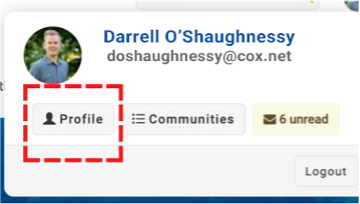
To edit your photo, select the “Actions” menu under the circle.
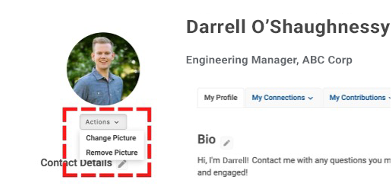
Add, edit, or delete biographical information by selecting the Add, pencil, or trash icons, respectively.
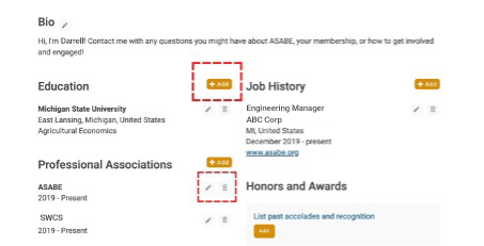
Selecting “Add” or the edit function will produce a small pop-up box. Make your desired changes and then select “Save.”
Congratulations! You’ve finished the steps to complete your profile.
Back to top